1. Setting Up AWS Cloud9
Now you are going to provision your AWS Cloud9 Integrated Development Environment.
STEP 1 Go to AWS Cloud9 Console.
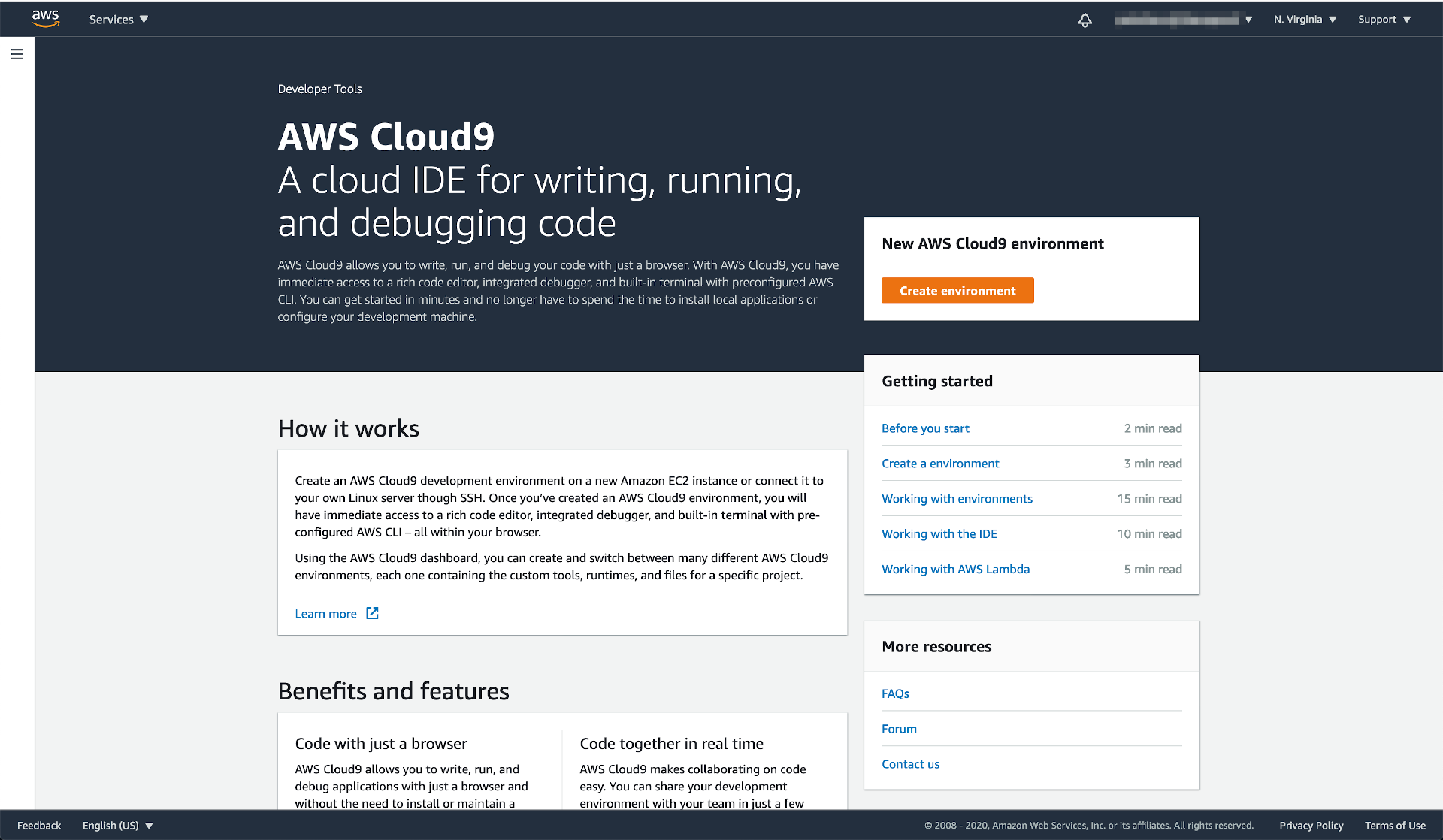
STEP 2 Click Create environment
STEP 3 Put “CICD-CDK-Workshop” or any name you like in the Name field. You can leave the description empty. Click Next step to proceed.
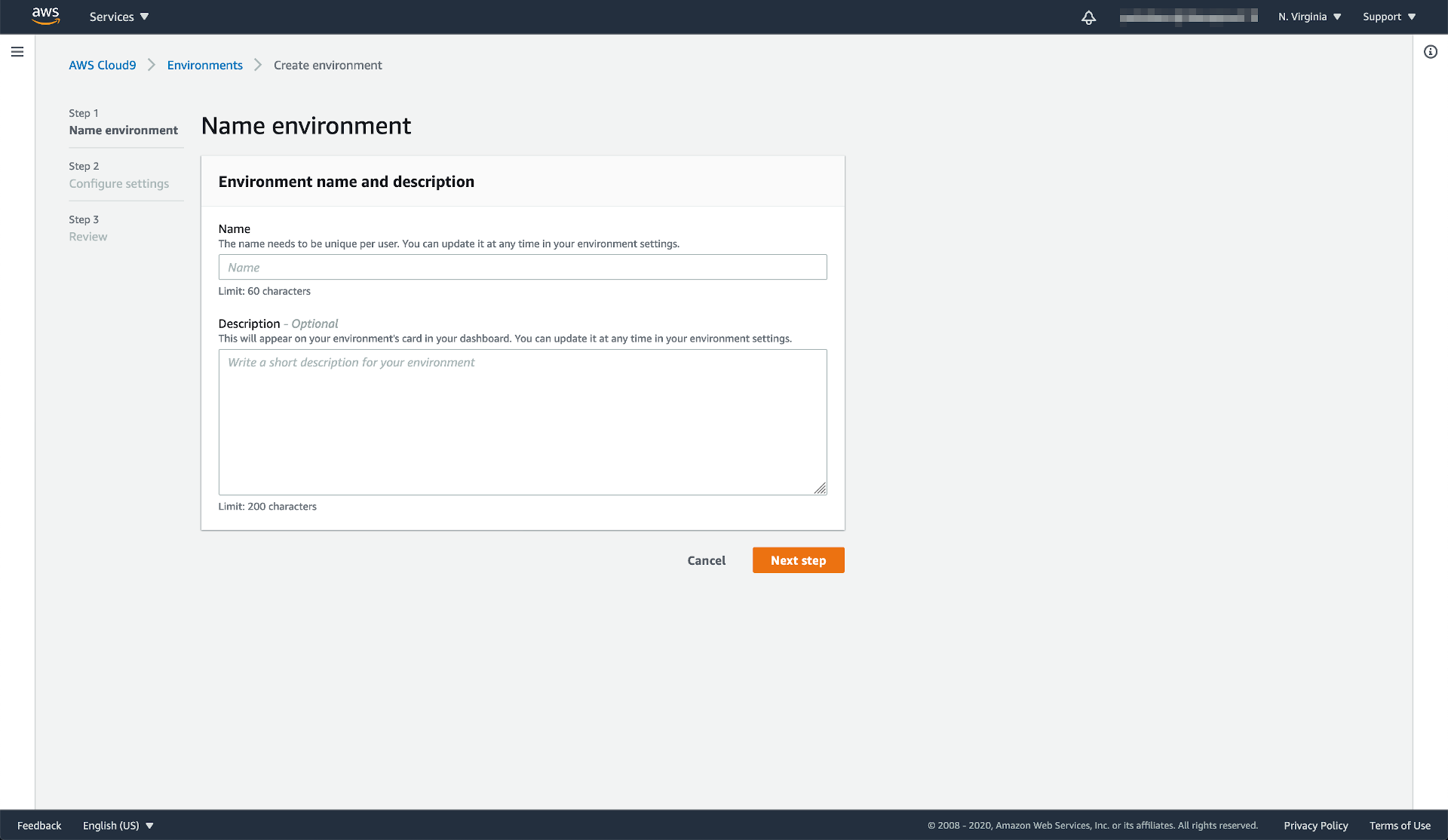
STEP 4 In the Environment settings, choose below configuration
- “Create a new EC2 instance for environment (direct access)” in the Environment type
- “t2.micro (1 GiB RAM + 1 vCPU)” in the Instance type
- “Amazon Linux 2” in the Platform
Leave everything else as default. Click Next step to proceed.
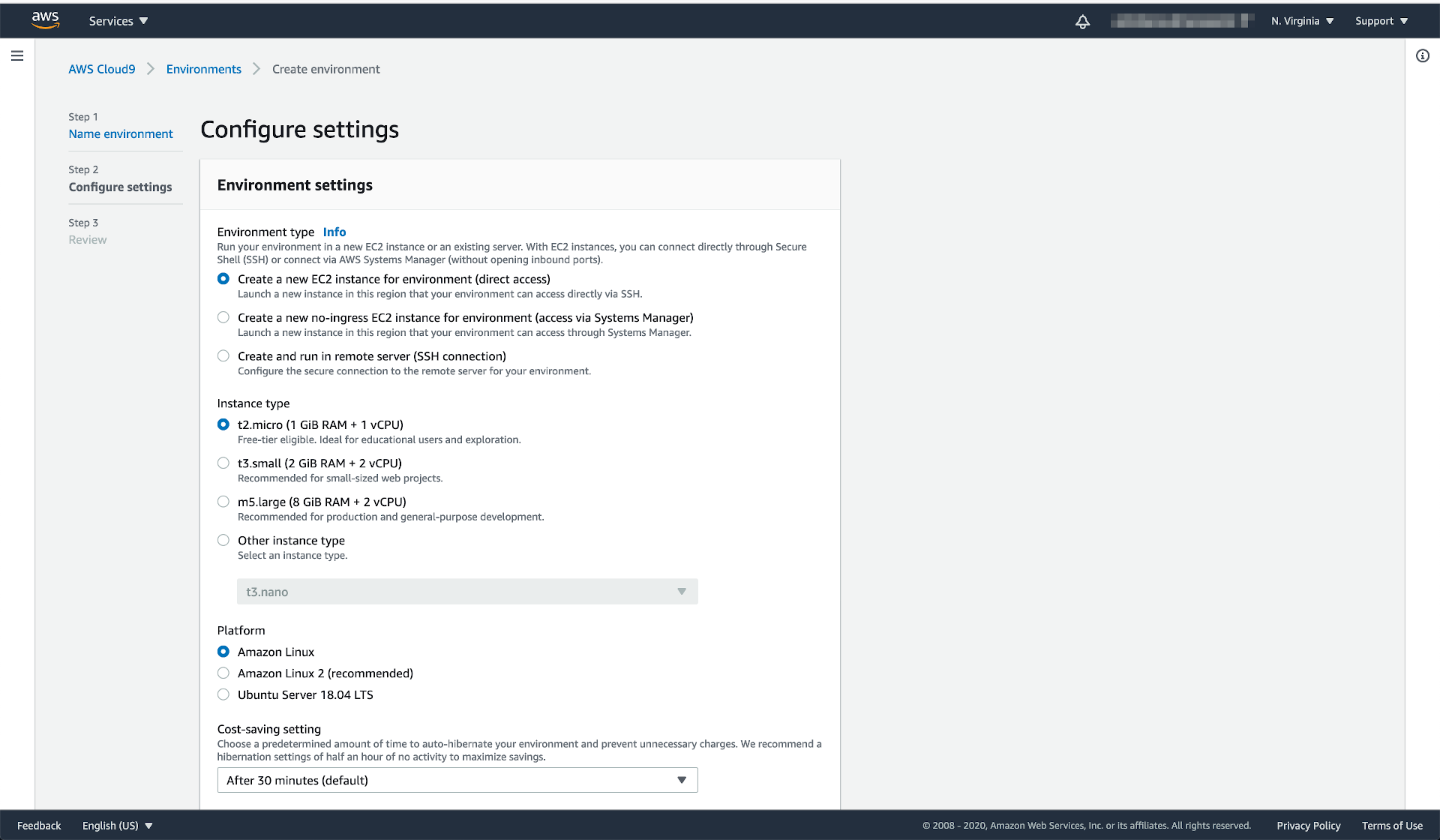
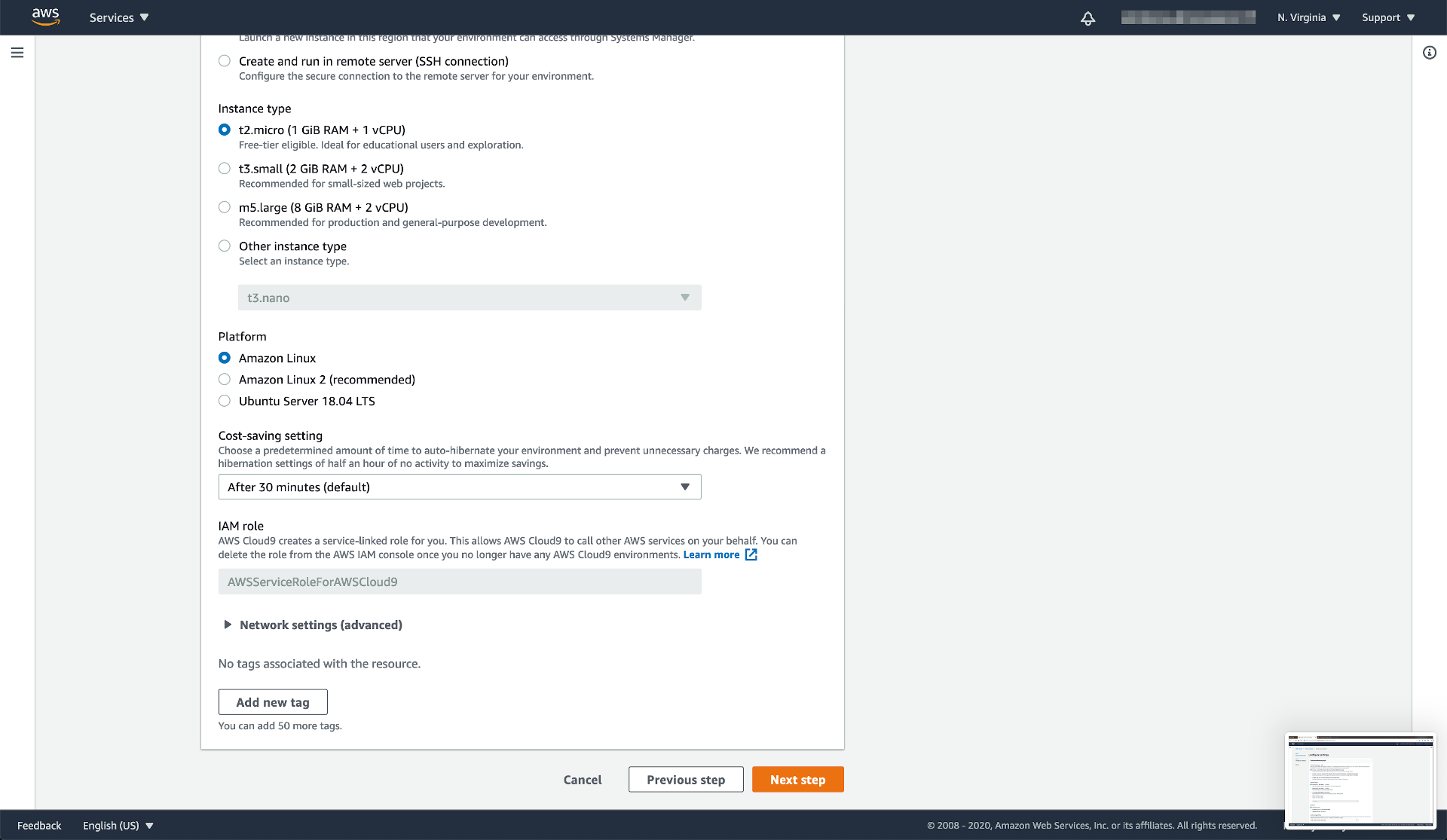
STEP 5 In the step Review, make sure the configurations are correct. Click Create environment to proceed.
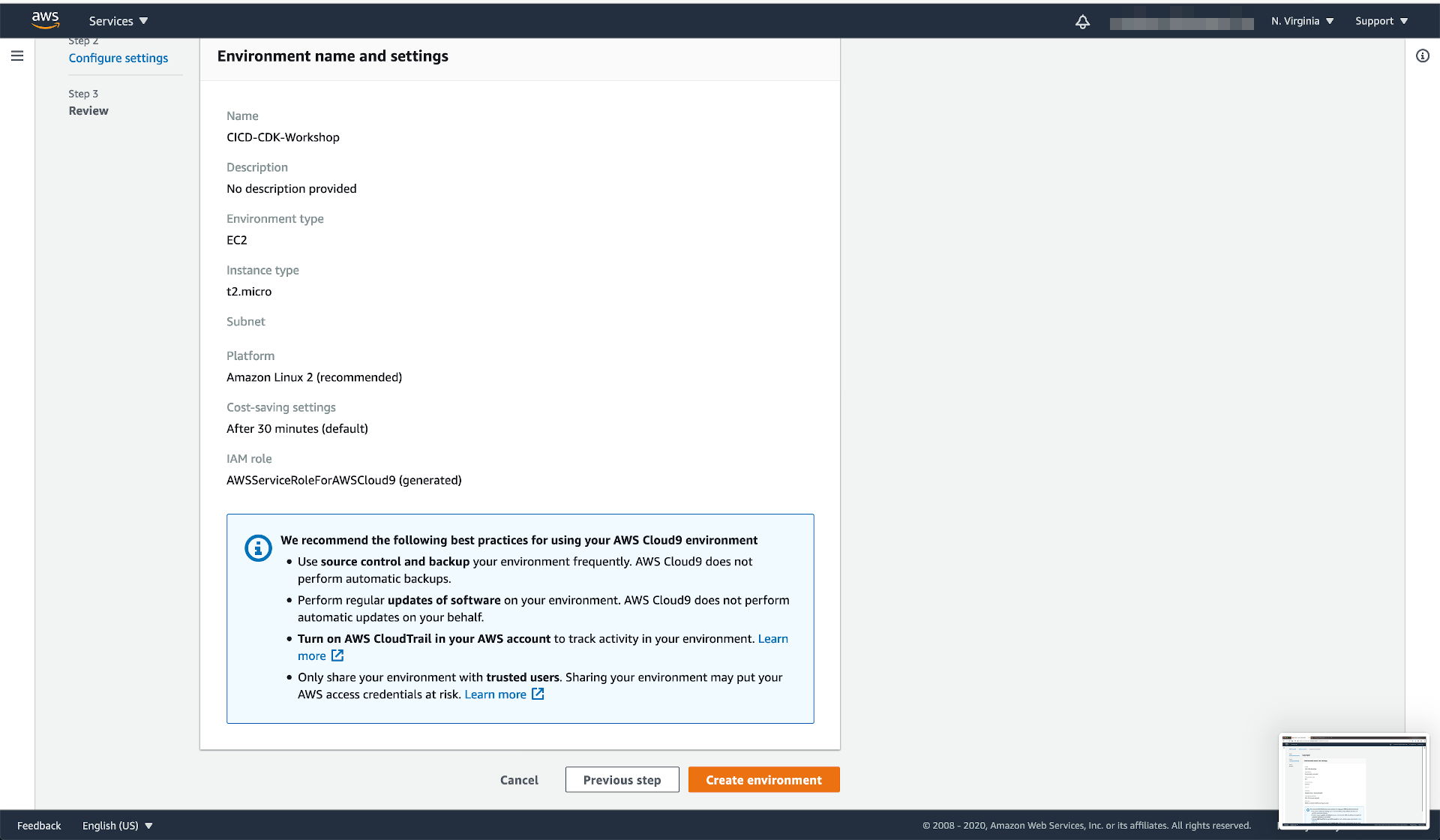
STEP 6 Please wait for a couple of minutes while an instance of AWS Cloud9 is being set up.
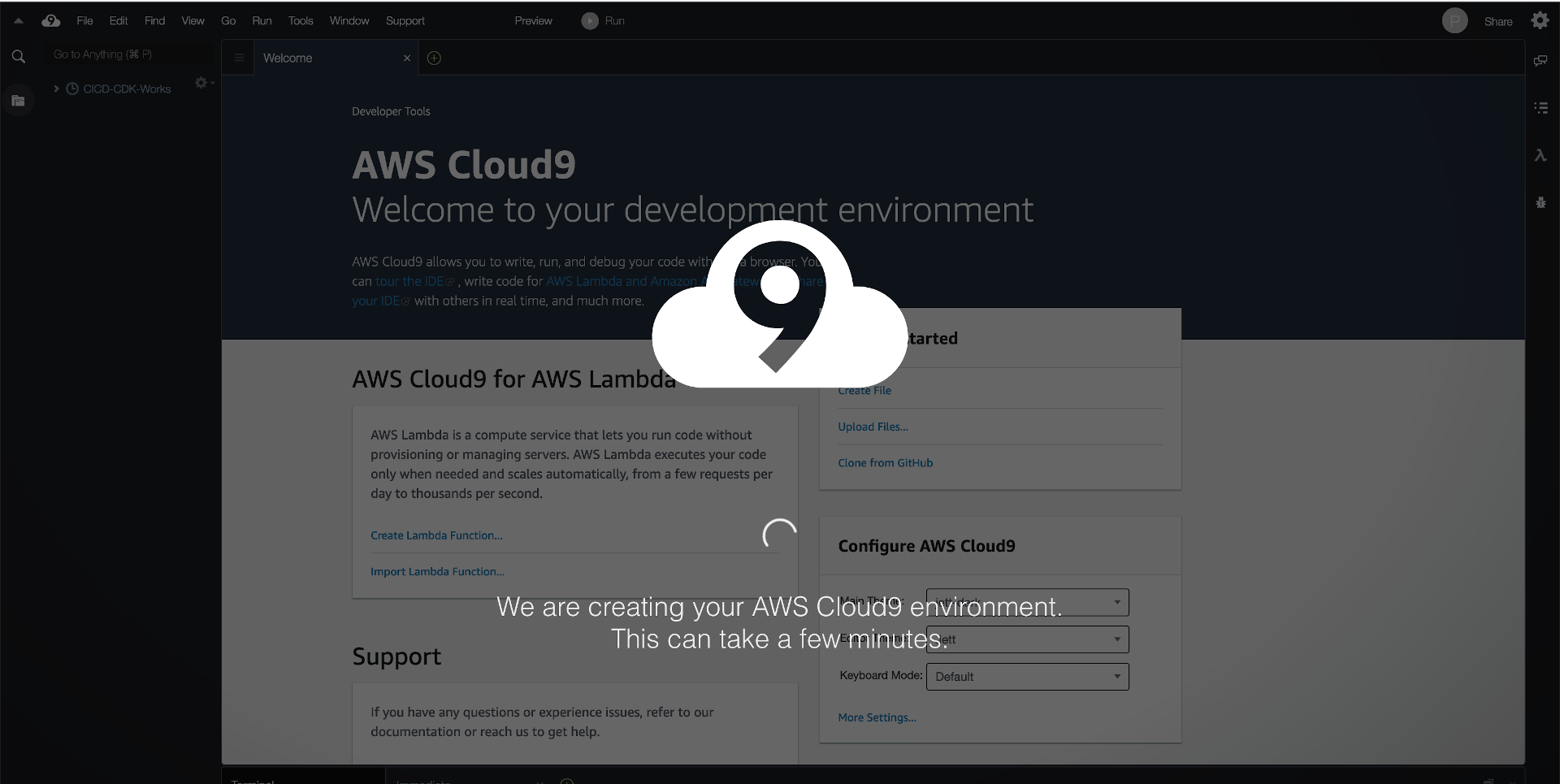
FINAL Now the new AWS Cloud9 IDE is ready to use.
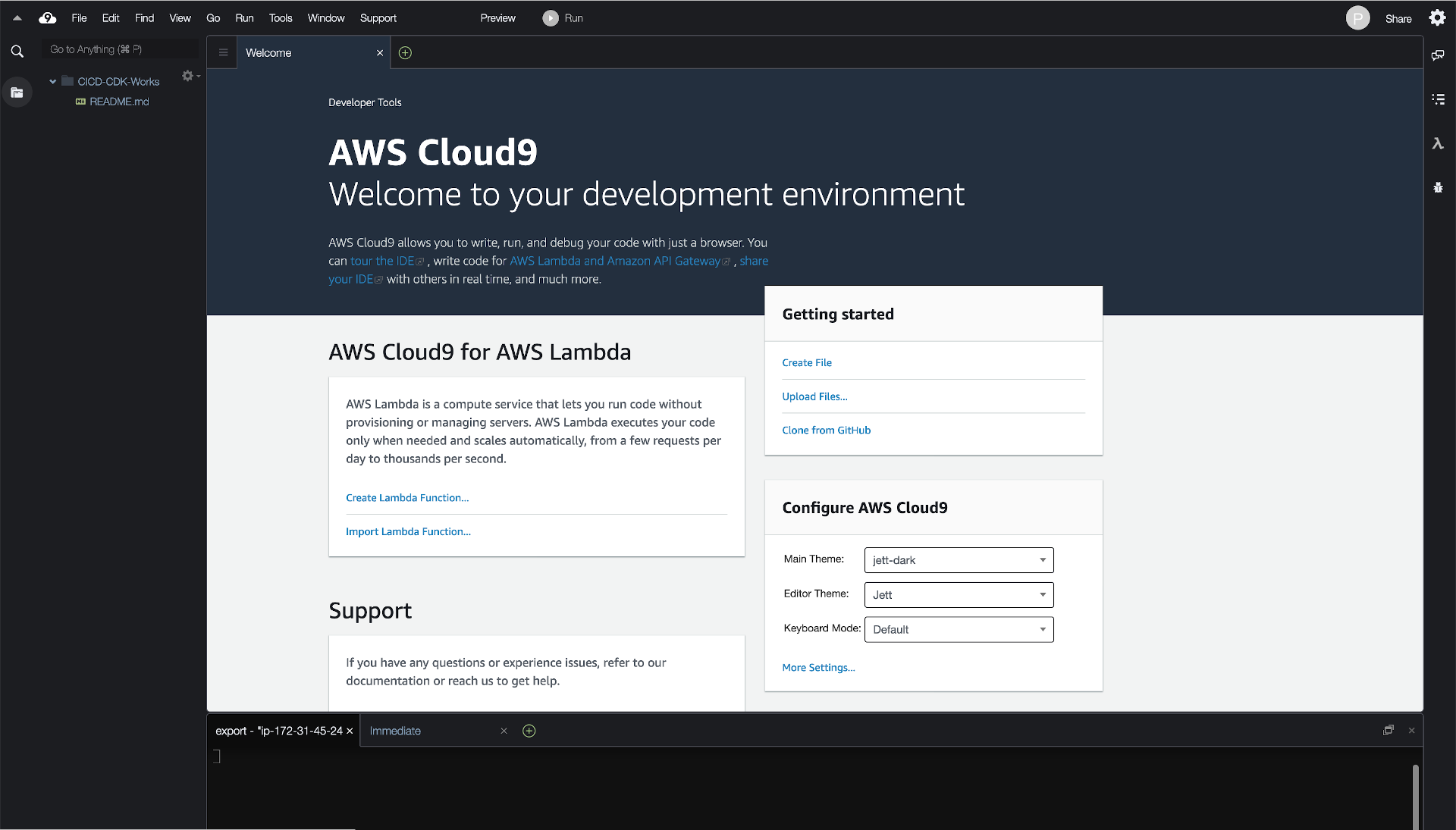
Click the orange arrow on the right hand side to continue to next step.