3. Creating ECS Cluster
In this part, you are going to deploy a simple “Hello World” application to ECS cluster. Amazon ECS is a fully managed container orchestration service.
STEP 1 You are going to need ECS construct library and ECS Patterns L3 constructs library. ECS Patterns library provides higher-level Amazon ECS constructs which follow common architectural patterns.
Execute command below.
npm i @aws-cdk/aws-ecs @aws-cdk/aws-ecs-patterns
STEP 2 Add Dockerfile in the project root. This will define our container that serves a “Hello World” HTML file. The file will contain definition below.
#########
# Simple Dockerfile for running HTML file.
# To run execute
# docker build -t webserver .
# docker run -it --rm -d -p 8080:80 --name web webserver
#########
FROM nginx:latest
COPY ./src/index.html /usr/share/nginx/html/index.html
STEP 3 Create a new directory src in the project directory and create new file index.html in that new directory. The HTML file should contain text below.
<h1>Hello World!</h1>
STEP 4 Now create a new file .dockerignore in the project root directory. You need this to prevent unnecessary files to be compiled in our docker container image to keep the image small. The file should look like below.
cdk.out
node_modules
STEP 5 Overwrite file lib/myapp-stack.ts with this.
import * as cdk from '@aws-cdk/core';
import * as codecommit from '@aws-cdk/aws-codecommit';
import * as ecs from '@aws-cdk/aws-ecs';
import * as ecsPatterns from '@aws-cdk/aws-ecs-patterns';
export class MyappStack extends cdk.Stack {
private codeRepository: codecommit.Repository;
private cluster: ecs.Cluster;
private service: ecs.IService;
constructor(scope: cdk.Construct, id: string, props?: cdk.StackProps) {
super(scope, id, props);
this.createCodeCommitRepository();
this.createECSApplication();
}
createCodeCommitRepository() {
this.codeRepository = new codecommit.Repository(this, 'CodeRepository', {
repositoryName: 'MyRepository'
});
}
createECSApplication() {
this.cluster = new ecs.Cluster(this, 'Cluster');
const fargateService = new ecsPatterns.ApplicationLoadBalancedFargateService(this, 'Service', {
cluster: this.cluster,
memoryLimitMiB: 1024,
cpu: 512,
taskImageOptions: {
image: ecs.ContainerImage.fromAsset('.'),
containerName: 'web',
},
});
this.service = fargateService.service;
}
}
STEP 6 Now to deploy the application, execute command below.
cdk deploy
In this step, the CDK will show a list of permissions change to approve. Input Y to approve and continue.
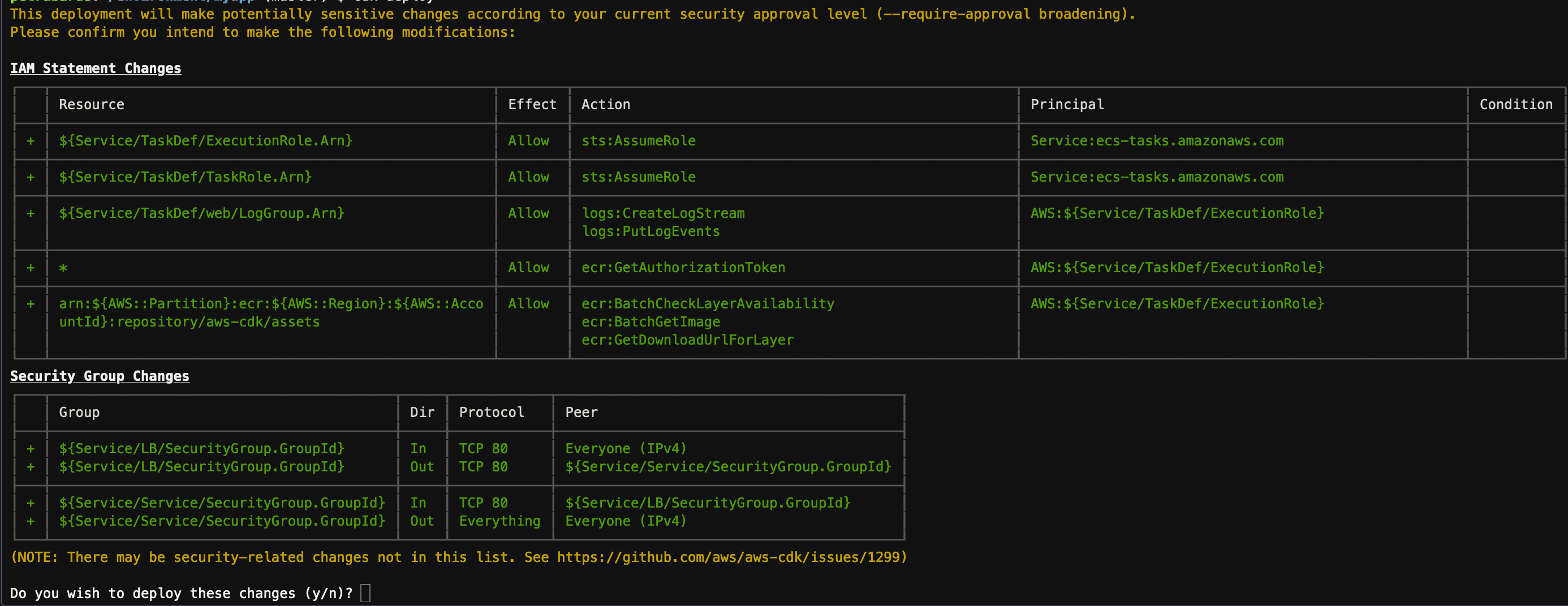
Please wait for a while for CDK to complete the command. By the end of the command, you will see output a bit similar to below.
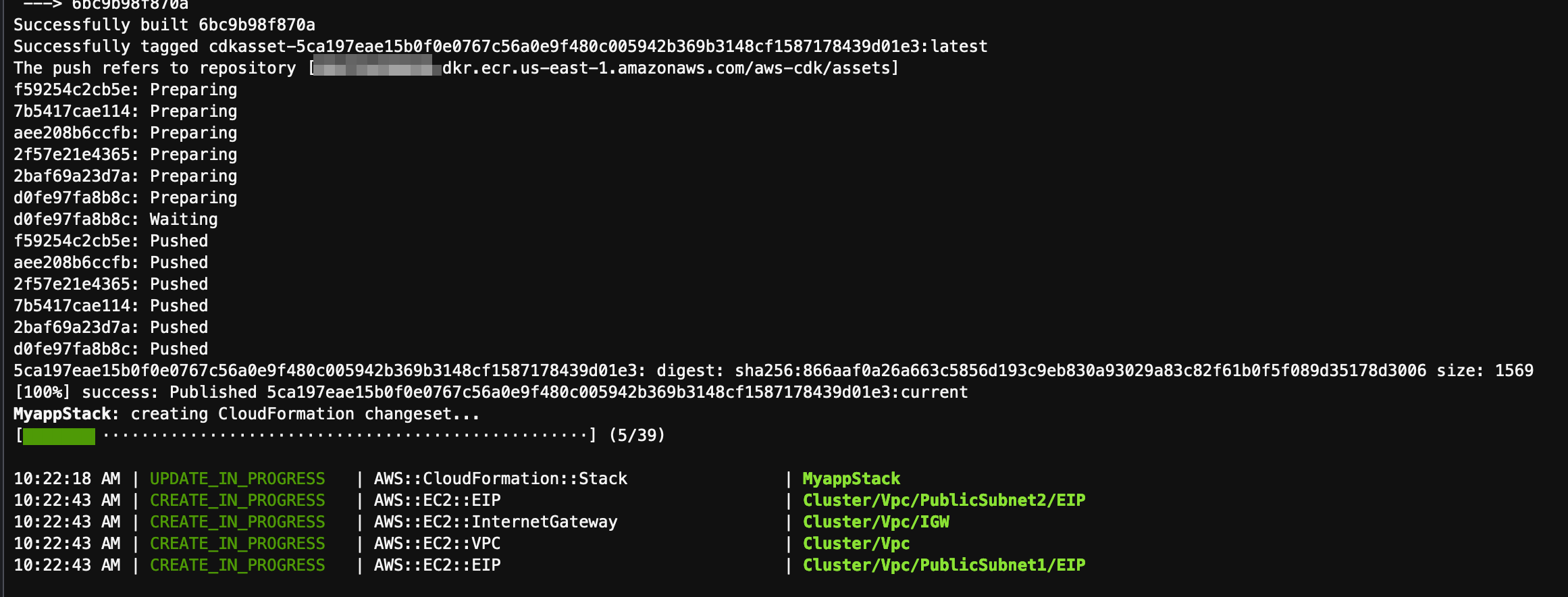
The ServiceServiceURL will contain the URL where you can check the application.
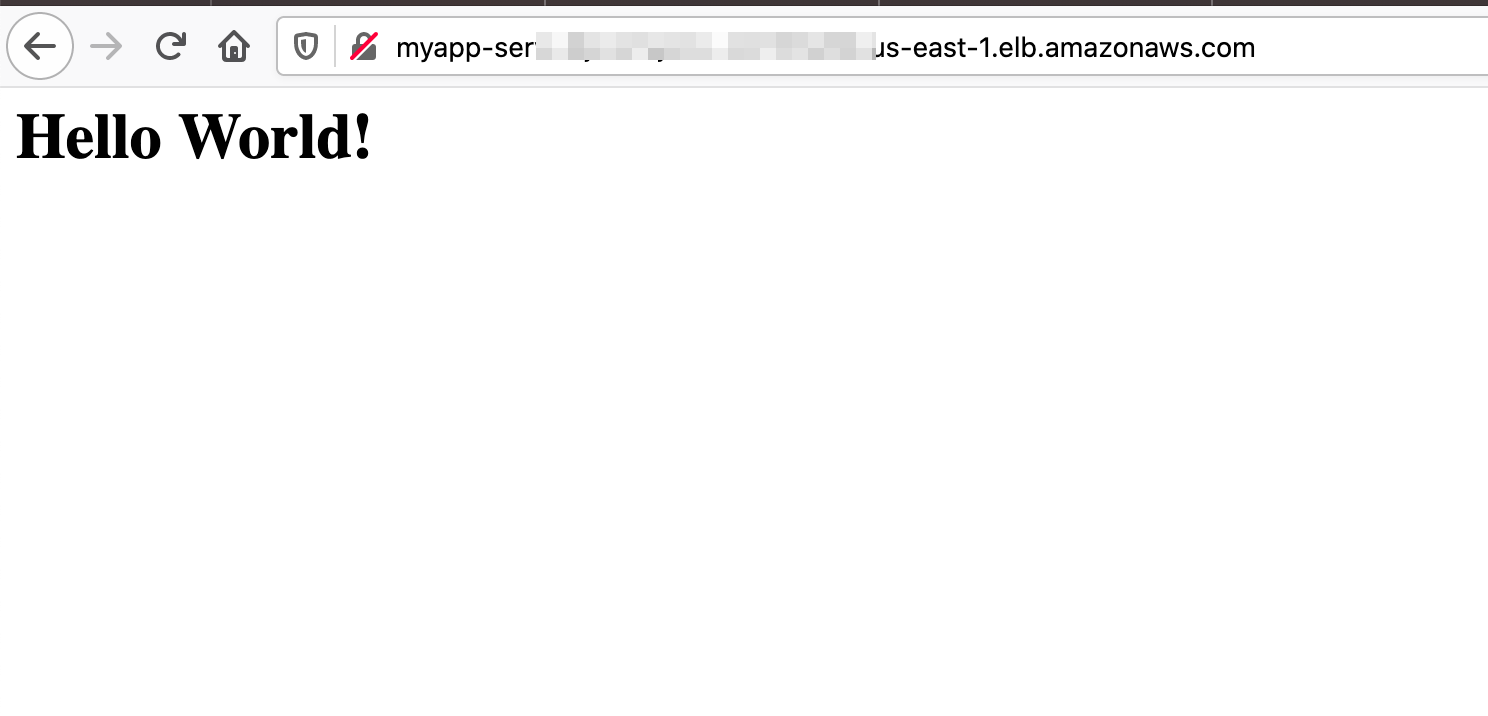
Open the URL to check the application.

To see the created ECS cluster, open the ECS console and see you have new ECS cluster.
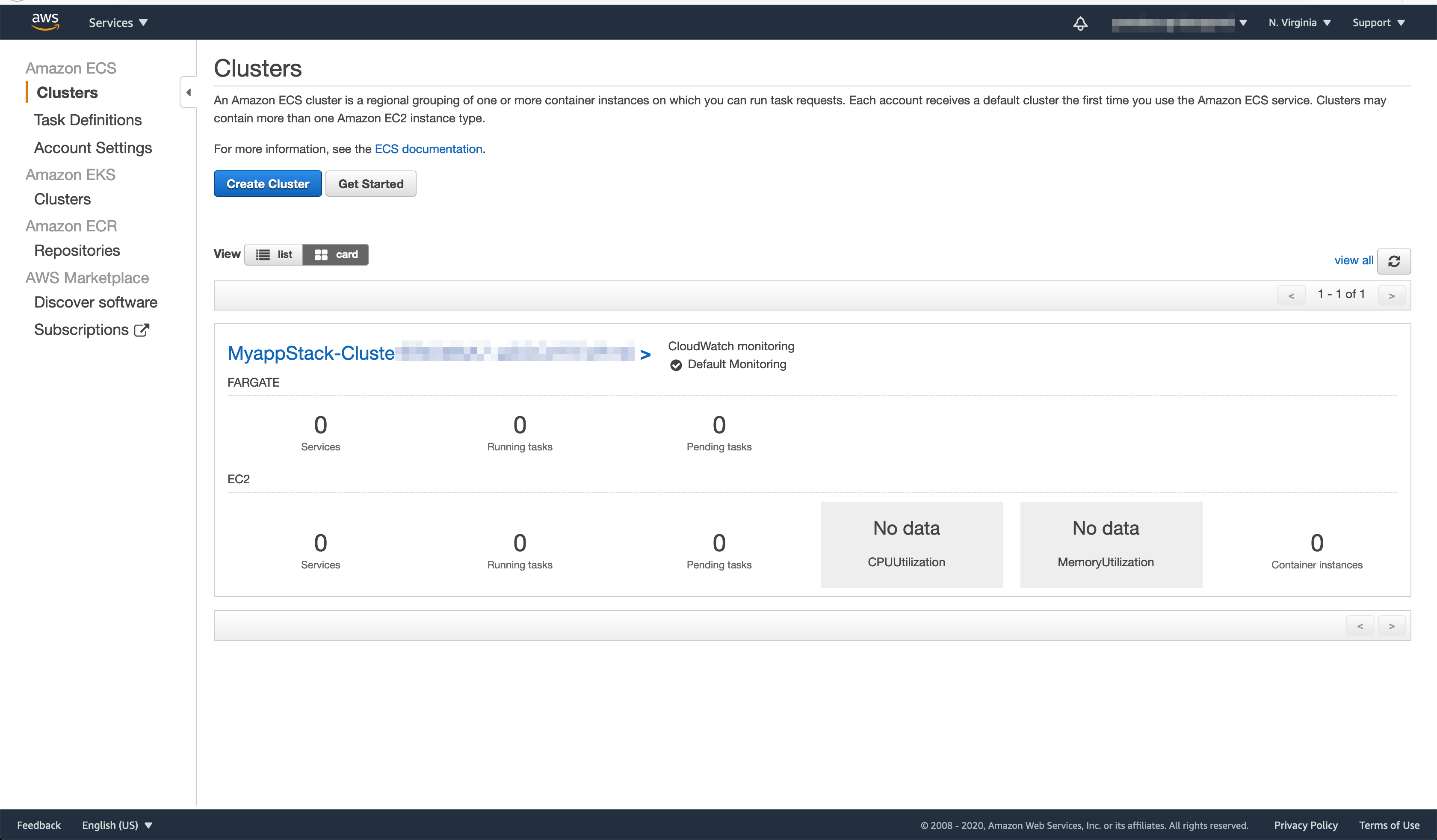
Click the orange arrow on the right hand side to continue to next step.